How to Setup Google Ads on Your Blog
As part of the blog series “Making Money on Your Blog” for beginners, today I’m going to walk through how to set up Google Adsense on your site.There are other companies besides Google AdSense that you can use. BlogHer, Sovrn, Gourmets Ad, Q1Media are just a few that work similarly to AdSense. The basic setup goes like this:
- You sign up for an account
- You link your account to a Paypal or bank account
- You copy and paste various ad codes onto your site
- The ad network pays you based on pageviews and clicks
Every ad network has different requirements. Some mandate that you hit a threshold of monthly views before becoming a publisher, others are more lenient.
How to sign up for Google AdSense:
- Go to http://google.com/adsense and click the start button.
- You must have a Google account, a website or blog in which to place ads, and a mailing address.
- Walk through the setup process and await a confirmation from Google of your acceptance or rejection. This can take a few days.
- If you are on Blogger, setting up Google AdSense can be done right through your blogger dashboard
A few other tips for Google AdSense:
You are only allowed to display three ads per page/post.When you first place your ads, you’ll see a blank spot. That is normal and will stay that way until Google analyzes your site.Make sure you have a privacy policy somewhere on your site once you begin using ads.
Sites with adult content violate AdSense policies and you will be denied (or denied right before payout).Google AdSense doesn’t pay you until you reach a $100.00 threshold.
------How to Create Google Ads------
- Login to your Google Adsense Account.
- Under “My Ads” tab, create a new Ad unit
- Create new ad unit
- Create a new ad unit
- Type ad unit name (it can be anything) and choose desired ad size. For better performance choose wide area ad sizes like 300*250 Medium Rectangle or 336*280 Large Rectanglead size large rectangle
Select ad size
The ads won’t appear if you use that code directly. To use this code within the blogger (xHTML) template, you need to parse it first. Use this HTML Parse Tool to change special characters into their corresponding HTML entities.
- Copy parsed Adsense code
- Now, copy the parsed Adsense code.
- Adding Google Adsense in Blogger Below Post Titles
- Open your blogger dashboard >> Template.
- Backup your current blogger template.
- Click on Edit HTML button.
- Edit Blogger Template
- Press this button
- Copy all the template code and paste that into notepad. (to find the below code)
- Press Ctrl+F and search for <data:post.body/>. You might find this code more than one time but, you’ve to work with the second one.
- Now, place the below code just above <data:post.body/>
- <b:if cond='data:blog.pageType == "item"'
- PLACE YOUR AD CODE HERE
- </b:if>..................
Now, replace the PLACE YOUR AD CODE HERE with the Parsed Ad Code.
Click on Save Template button.
Done!!
Once you’ve performed the all above mentioned steps, then open your blog and visit any your blog posts. The Adsense Ad unit placed below post title will look something like this:
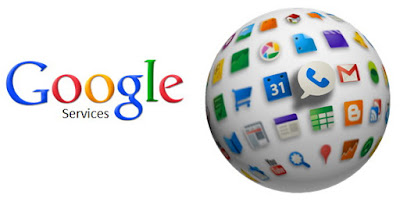


0 comments:
Post a Comment